Whautomate
MyFatoorah Whautomate plugin
This integration was developed by the Whautomate team.
Installation Steps
Step 1:
Go to the Integrations page in the Whautomate platform then scroll down and select the MyFatoorah connect button to continue.
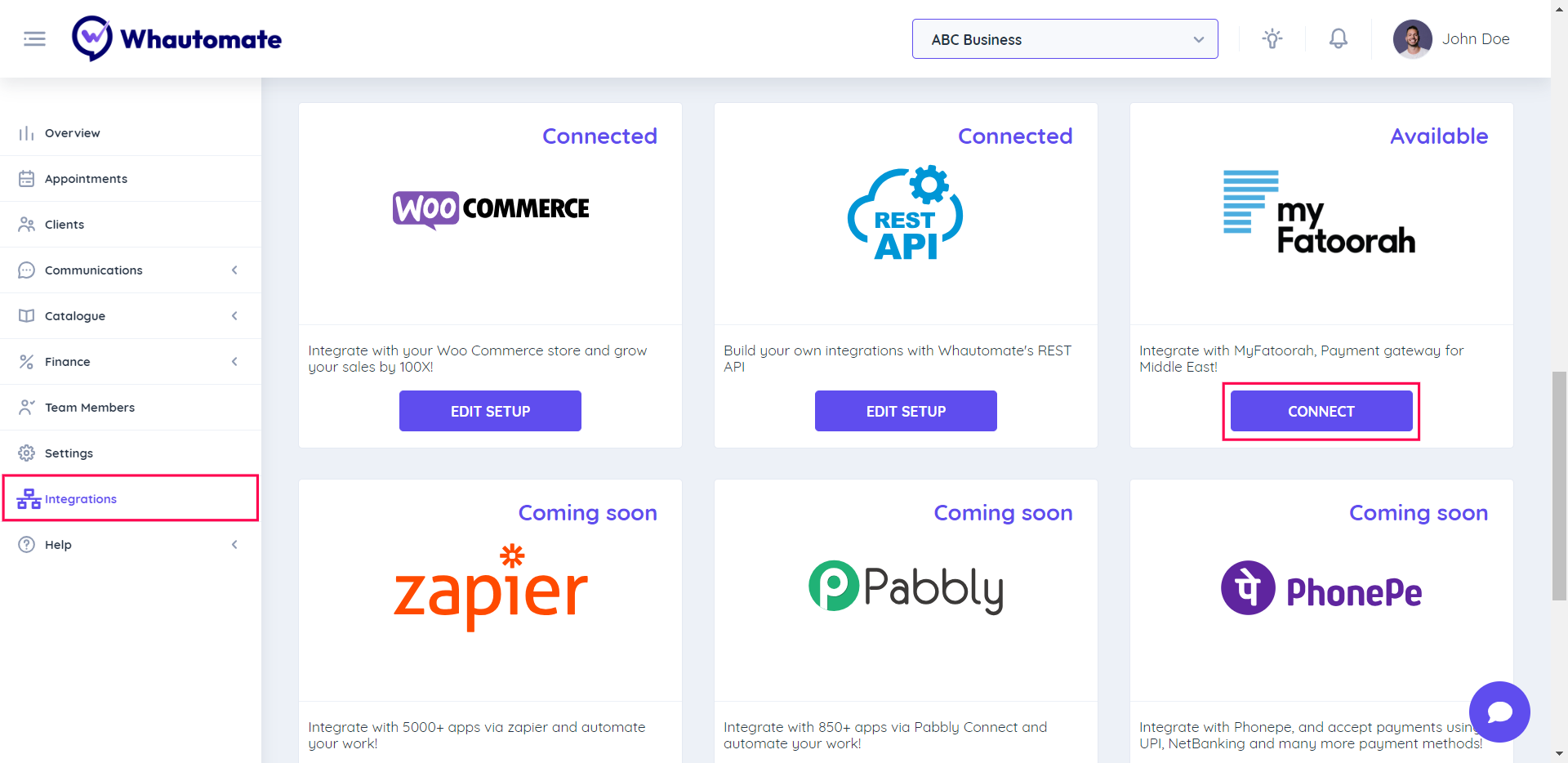
Step 2:
Follow the below instructions to configure MyFatoorah account.
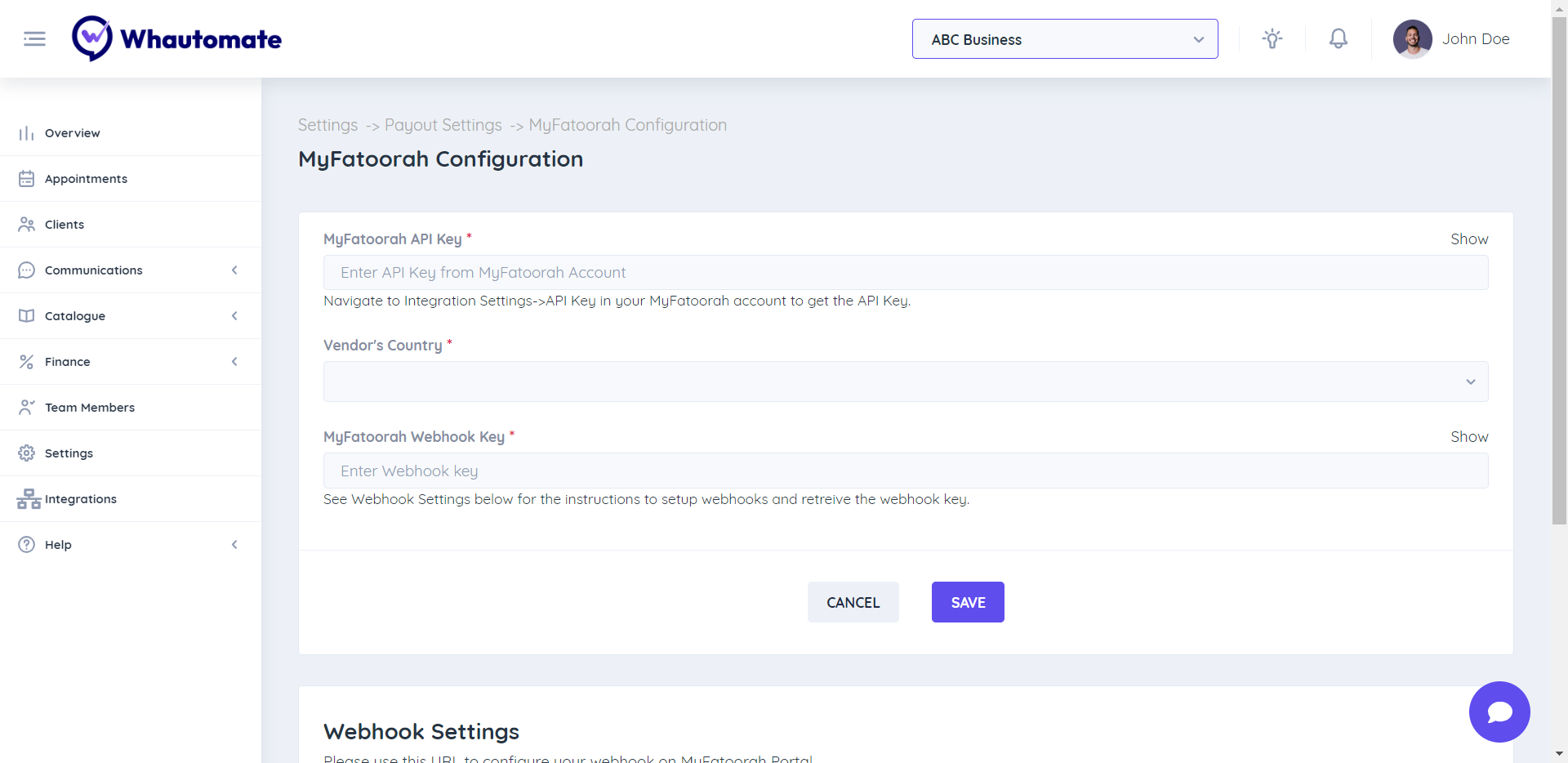
Step 3:
Get your MyFatoorah API Key by following these steps. Add your MyFatoorah API Key to Whautomate configuration.
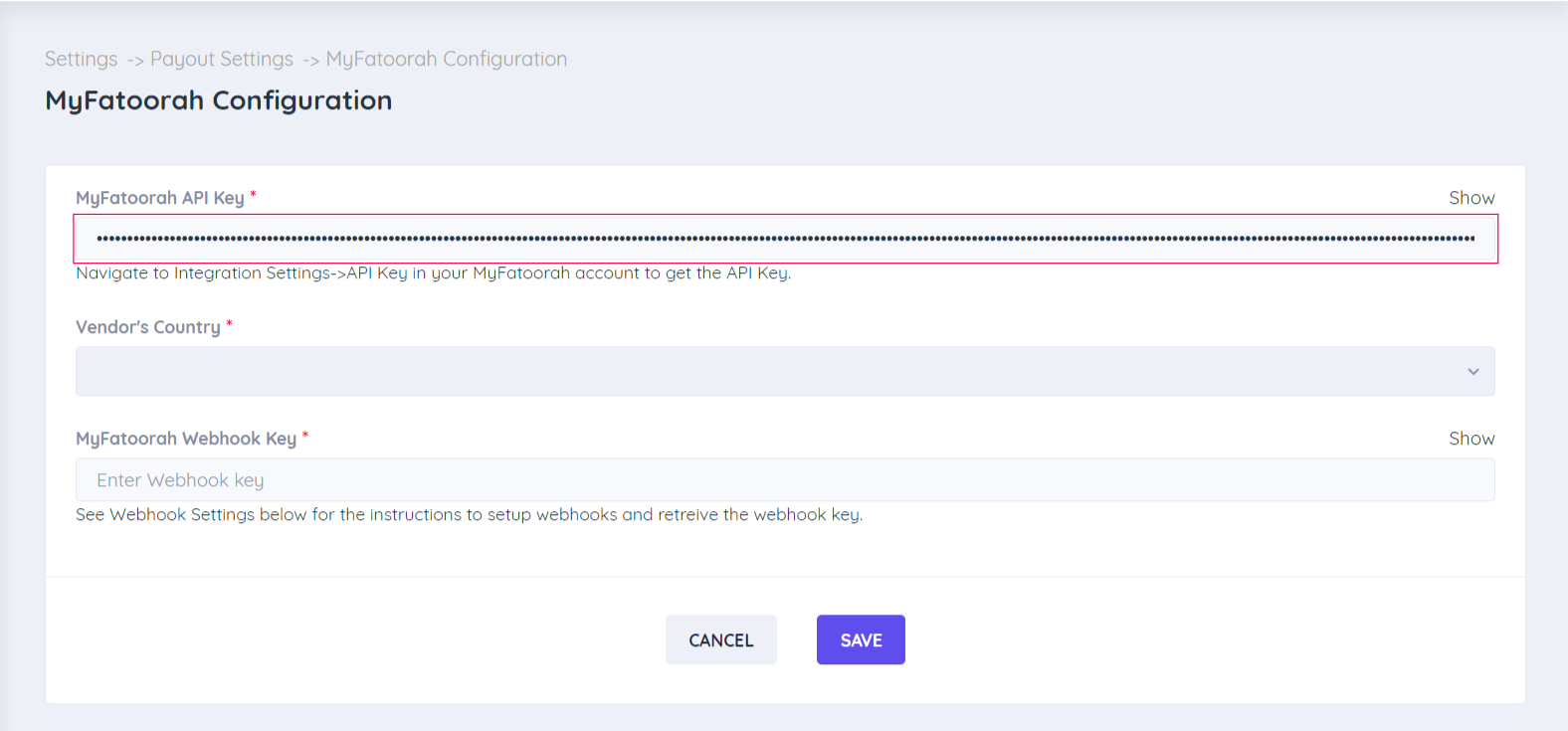
Step 4:
Select the Vendor's Country from the dropdown menu.
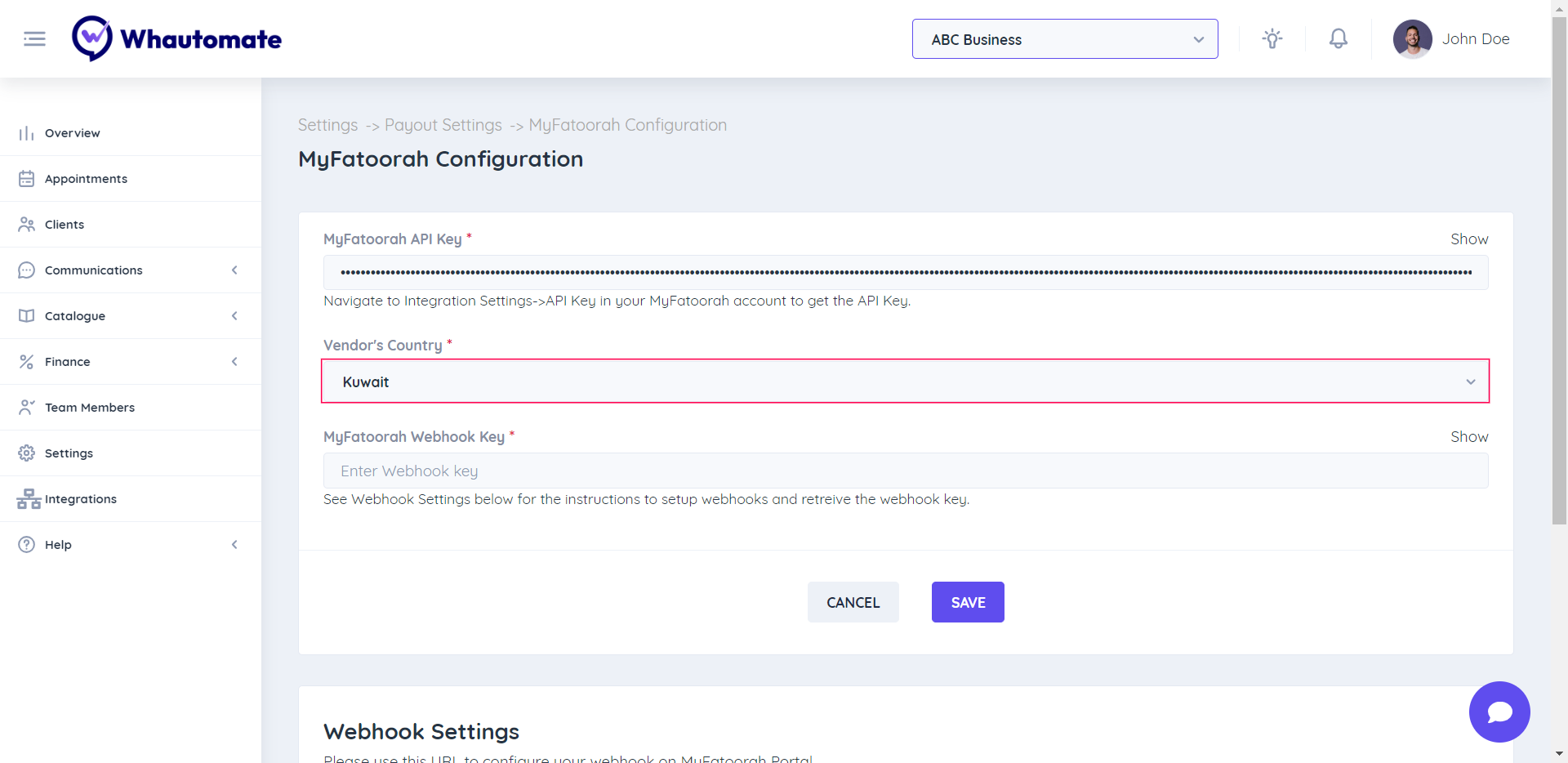
Step 5:
Configure the Webhook Settings by following these steps:
-
Copy the Webhook URL as in the screenshot below:
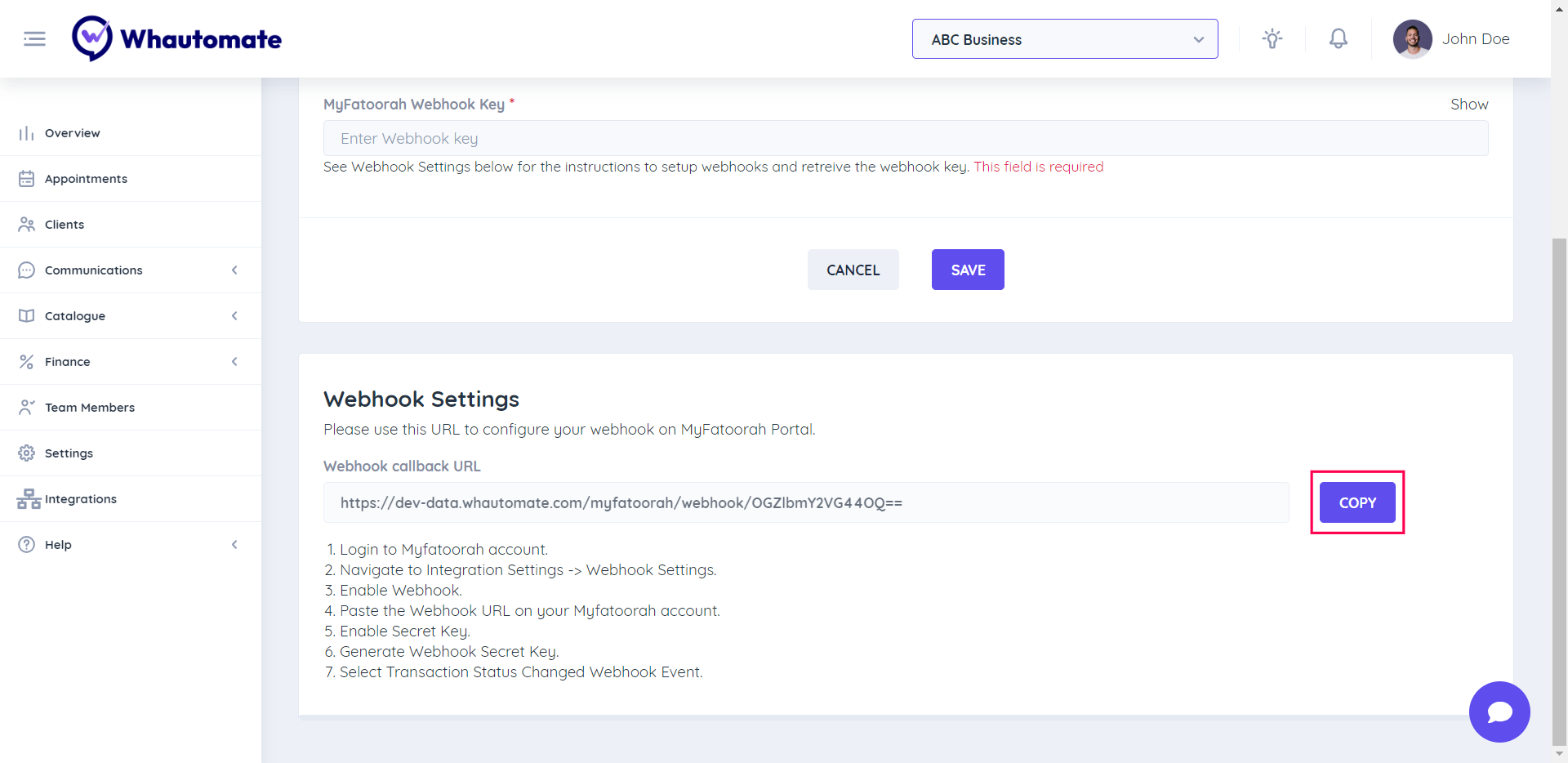
-
Navigate to Integration Settings in MyFatoorah portal -> Webhook Settings.
-
Enable Webhook.
-
Paste the Webhook URL on your Myfatoorah account.
-
Enable Secret Key.
-
Generate Webhook Secret Key.
-
Copy the Webhook Secret Key.
-
Select Transaction Status Changed Webhook Event and finally select the Save button.
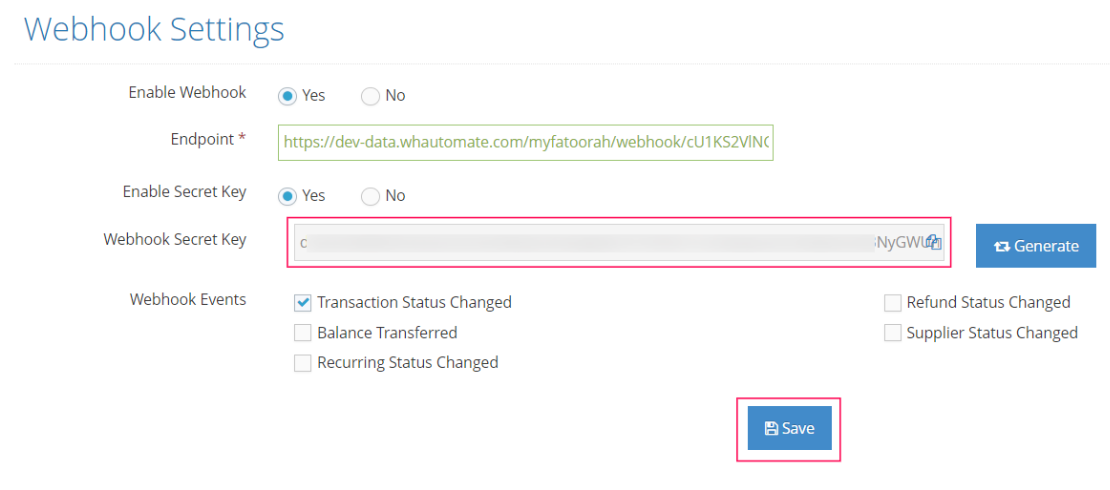
- Paste the Webhook Secret Key in Whautomate platform and click save to connect your account to MyFatoorah.
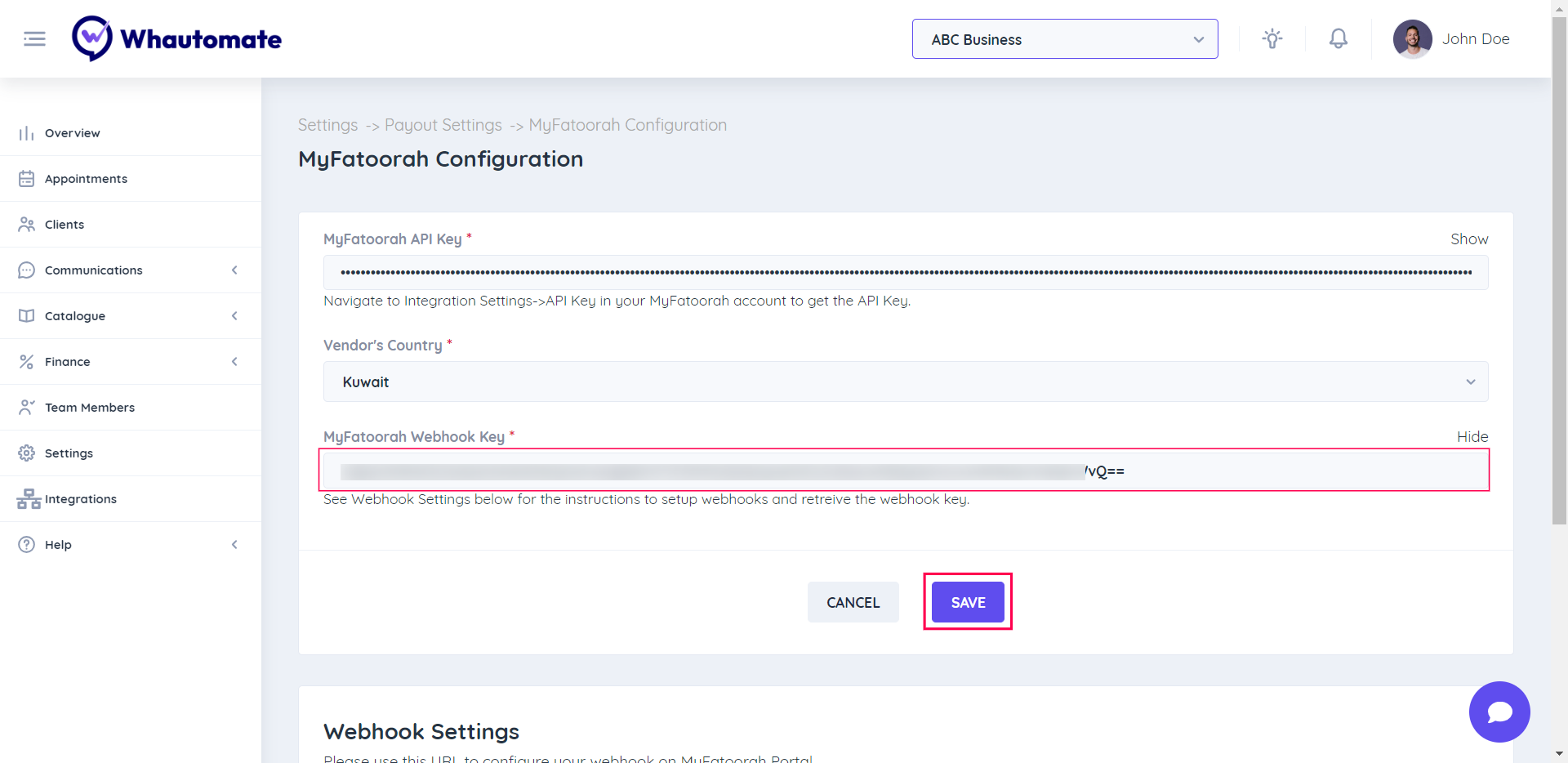
Step 6:
After successfully connecting your MyFatoorah account, you can create an invoice and Choose "Request payment via WhatsApp" option to test your payment.
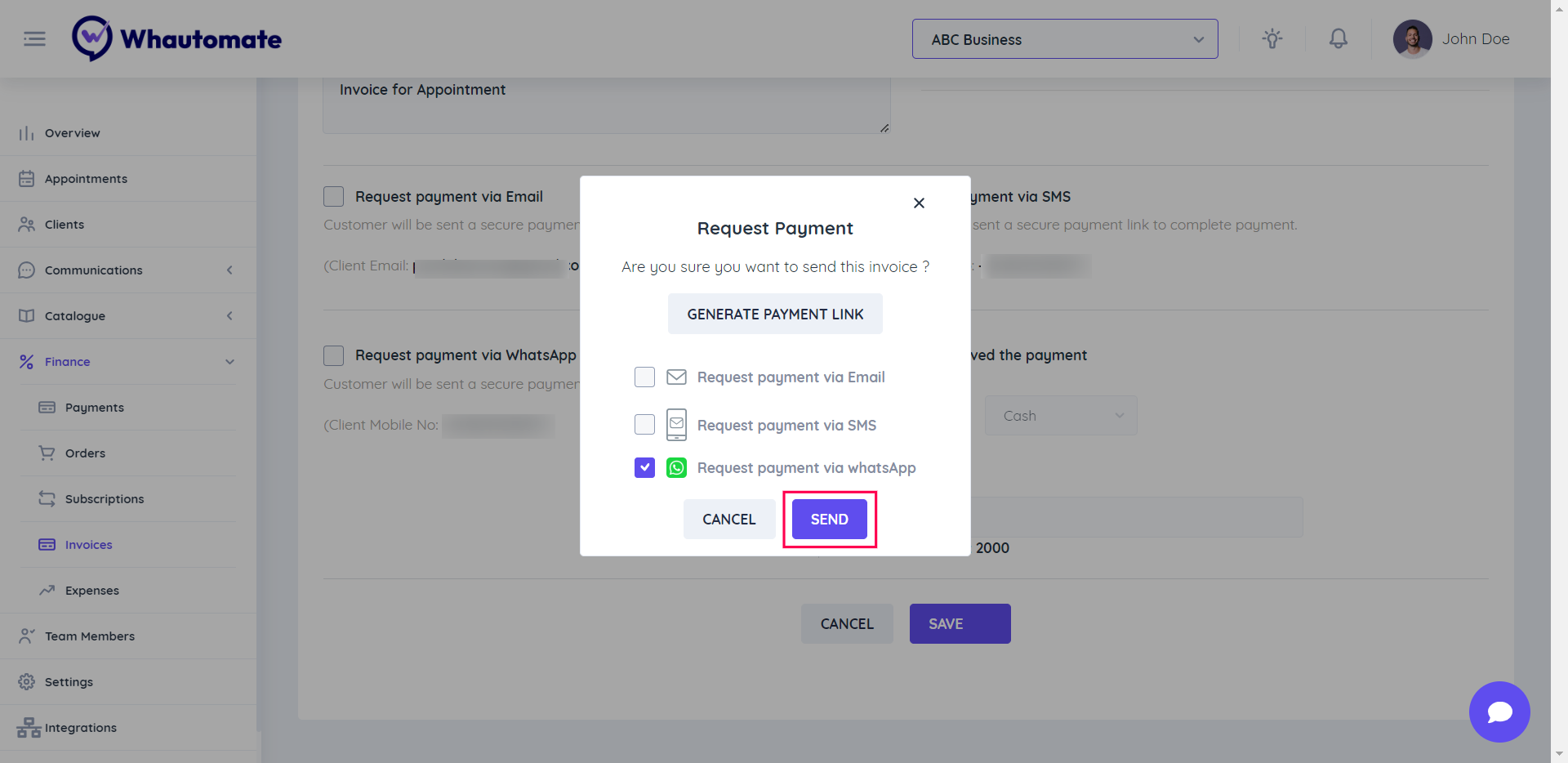
Step 7:
Open your WhatsApp account and Select the Make Payment button to continue.

Step 8:
Select a payment method and click the Pay button.
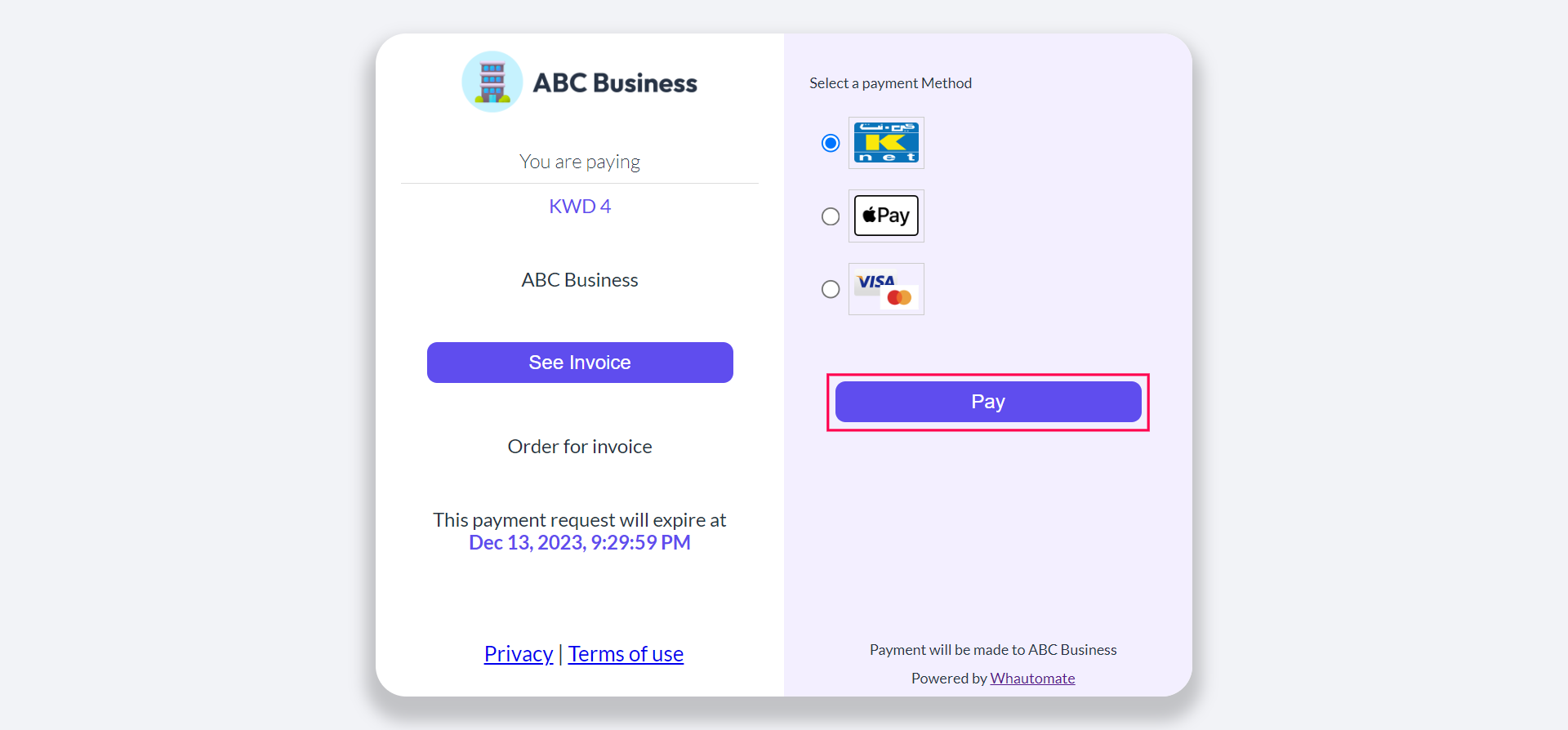
Step 9:
Enter your card details to complete the payment.
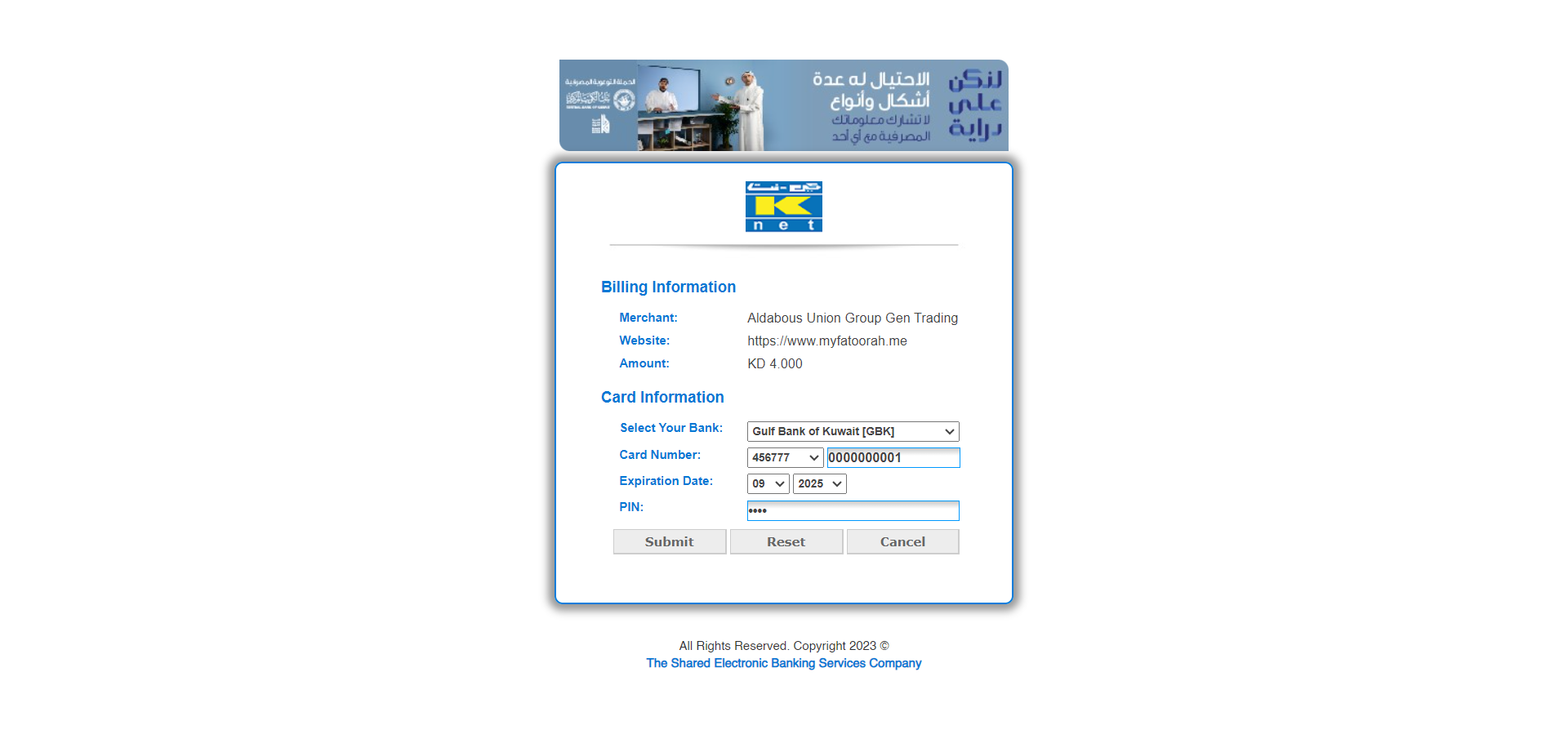
Updated 3 months ago