Shopify
Installation Steps
Shopify
Upgrade your Shopify Plan
You should upgrade your Shopify plan to be enabled to process your payment.
Before You Start
If you are not registered in MyFatoorah, you need to create an portal account. Then contact MyFatoorah support team/account manager/sales representative to activate your account and API as well.
Check the official plugin on the Shopify marketplace.
Step 1:
From this link, click on the Add app button. Then, click on the Install app button.
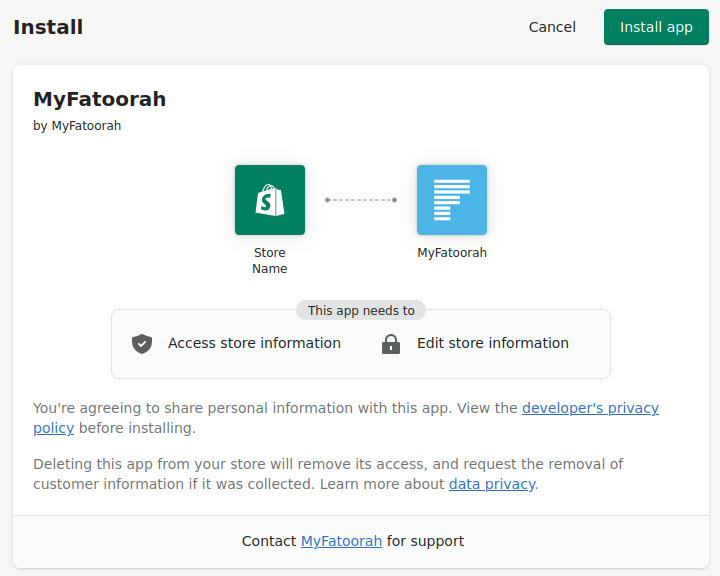
step 1
Step 2:
After installation, it will redirect you to the MyFatoorah setting page.
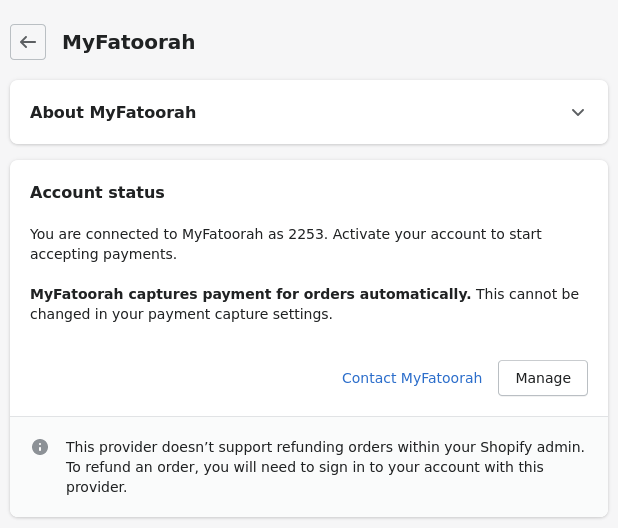
step 2
Step 3:
From Shopify - MyFatoorah login page, please sign in using the MyFatoorah registered email/username, password and the country (Note: You need to use your MyFatoorah master user).
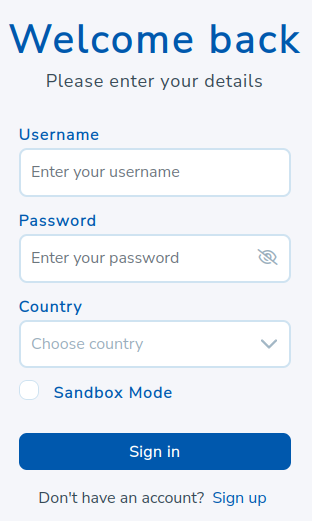
step 3
If you have a sandbox/demo account, and you need to do some testing before live. Please sign in using the MyFatoorah demo registered email/username, password, choose Kuwait as a country, and enable Sandbox Mode.
Step 4:
Please, choose the desired payment icons to display them on the checkout page.
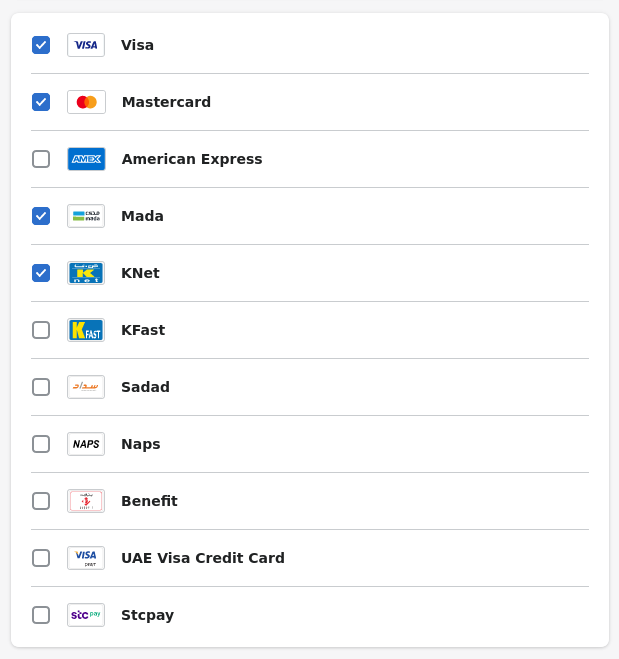
step 4
Step 5:
Click on Activate MyFatoorah button.

Step 6:
Finally, MyFatoorah appears in your Settings → payments section. Note that the Shopify transaction fees change depending on your Shopify plan.
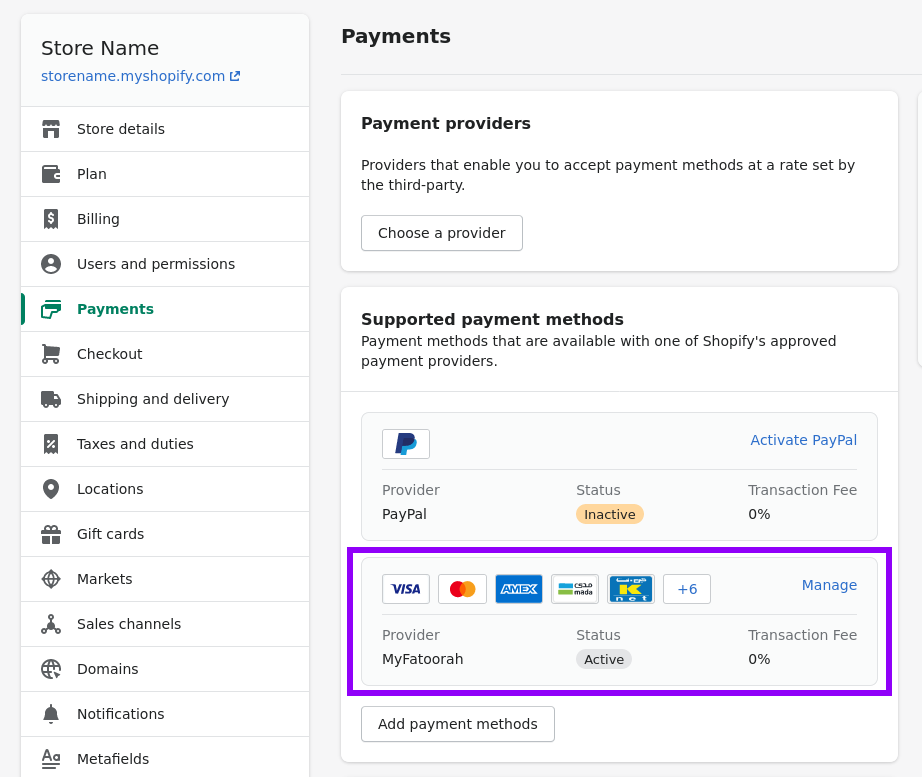
step 6
MyFatoorah SandBox Mode
You need to create a demo account. Then contact MyFatoorah Technical Support Team (tech@myfatoorah.com) to activate the demo account and API as well. Then follow steps described here.
In MyFatoorah - Shopify application, enabling the Test mode option will only mark the orders in the Shopify system as test orders.
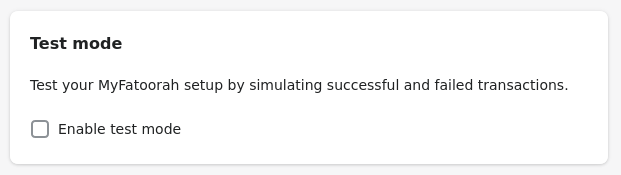
Your review is appreciated
Kindly add your review to the Shopify official marketplace .
Updated over 1 year ago
