Supplier Information
Usage
Please note that the Multi-Vendor feature can only be used through API communication to take place. The portal part is only designated to manage the suppliers' information and control. So, simply you can use the SendPayment and ExecutePayment endpoints and passing the value of the supplier code in the SupplierCode parameter.
Add a Supplier
Kindly, follow the below instructions to add a new supplier (vendor) to your portal account.
- Log in to the Myfatoorah portal using your Super Master Account.
- Navigate to Suppliers → Suppliers List.
- Click on the Add Supplier button
- Fill in the required information and click Create.
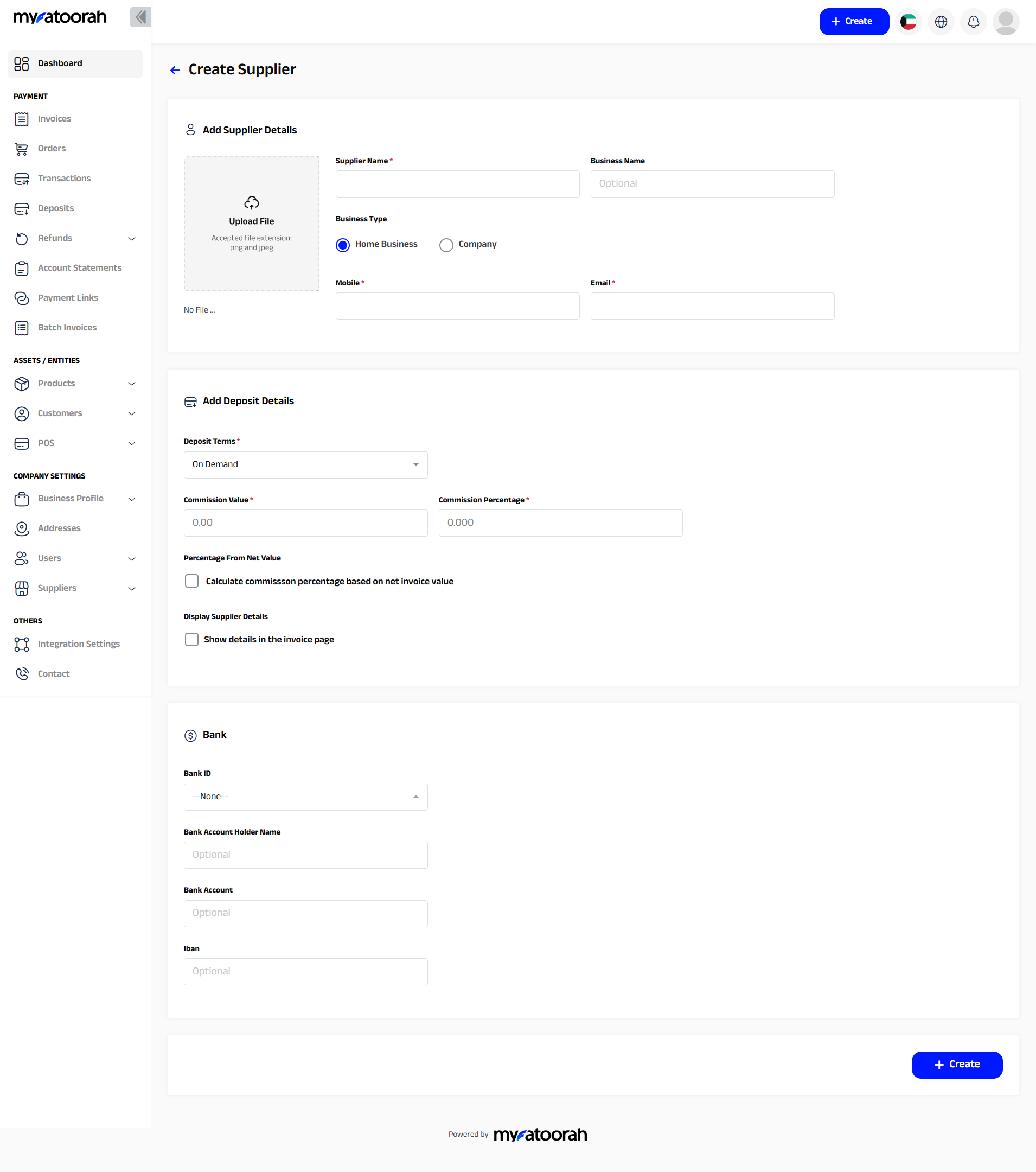
Supplier Management
From your admin account on the MyFatoorah portal, you can easily add, edit, and delete suppliers under your account. Once you create a supplier, you will be able to manage all related data as follows:
- Bank Information: The main supplier bank information to which MyFatoorah will transfer the due amount.
- Deposit Terms: You can specify the deposit interval for each supplier (Daily / Weekly /Monthly/ onDemand)
Identify Supplier Invoice Practice
To easily identify a supplier invoices, we would recommend you to add the supplier code as prefix in CustomerReference parameter in the request of the creation for both Send Payment and Execute Payment
Supplier Commission Rate and Deposits
Once you have enabled the multi-vendor feature, you can control the commission rate for each supplier as well as the deposits. Please note that MyFatoorah is depositing the remaining invoice value after charging MyFatoorah commission, subsequently charging your commission from the supplier. Also, you can easily access the deposit list that has been associated with each supplier as per the screen below.
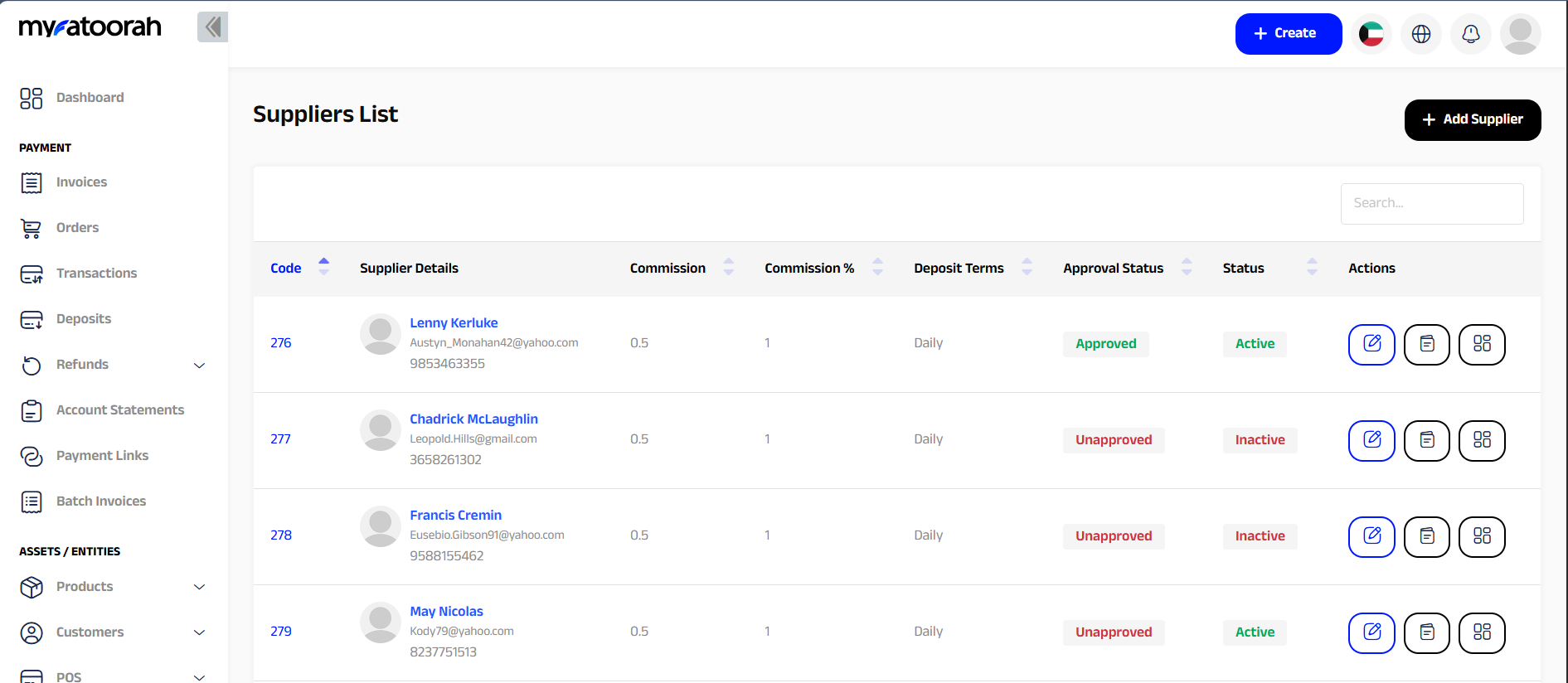
Low Value Invoice
If you have created a low value invoice, MyFatoorah will charge its commission first, then yours. If nothing is remaining then No Deposits will be shown to the supplier
Updated about 2 months ago
