WooCommerce
Source Files
- You can download the last plugin version from the official WordPress site.
Older Version
If your older version was not downloaded from the official site, kindly completely remove it and install the official version from the above link to get the last updates.
Requirements
- WooCommerce 3.0.9 up to last updated version
- PHP 5.6 up to PHP 7.4 (you can view this under WooCommerce → Status)
- An SSL certificate
Installation Steps
Kindly, follow the below steps for installing the WooCommerce extension:
- You should install, enable, and configure the WooCommerce plugin first before dealing with Myfatoorah.
- Login into your WordPress admin panel. Select Plugins and click Add New.
- Type MyFatoorah in the Keyword search field. The MyFatoorah – WooCommerce plugin will be listed in the search result.
- Click on the Install Now button.
- Then, click on the Activate button.
- After that, navigate to Plugins → Installed Plugins, the MyFatoorah - WooCommerce plugin module will appear in the Installed Plugins list.
- Finally, click on the Cards link to add the merchant configuration.
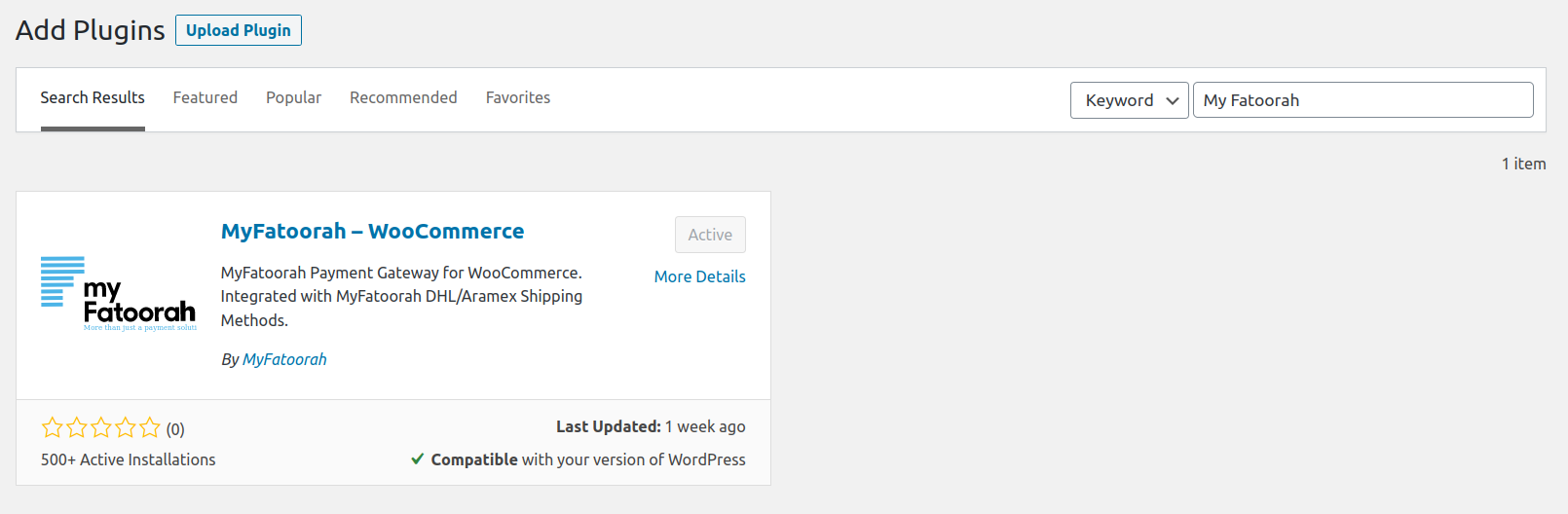
Add MyFatoorah Plugin into WordPress

MyFatoorah – WooCommerce before activation

MyFatoorah – WooCommerce after activation
Merchant Configurations
In WordPress Admin Panel, configure the plugin with API key credentials under WooCommerce → Settings → Payments
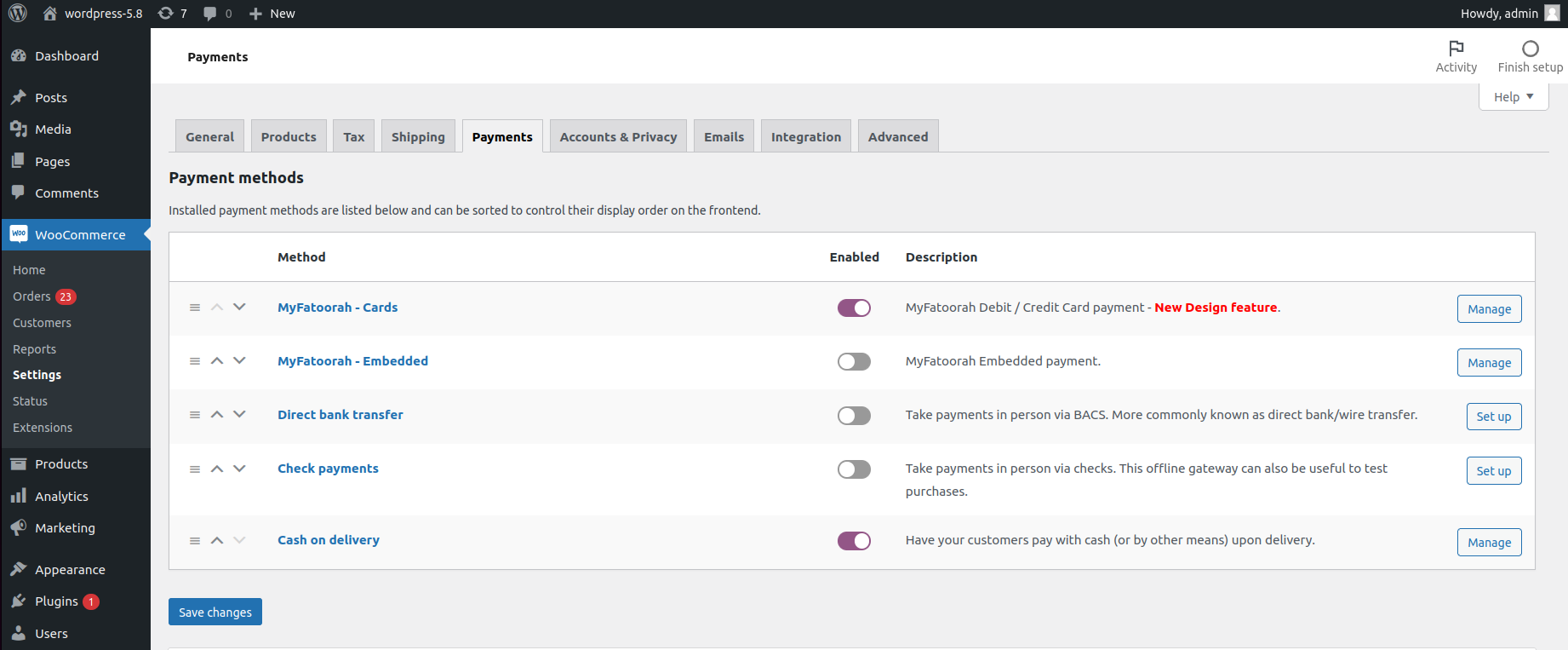
There are two Payment Methods: MyFatoorah - Cards and MyFatoorah - Embedded. The MyFatoorah - Cards payment method does not need any extra actions to start using it on your website. The following screenshot shows the required setting options.
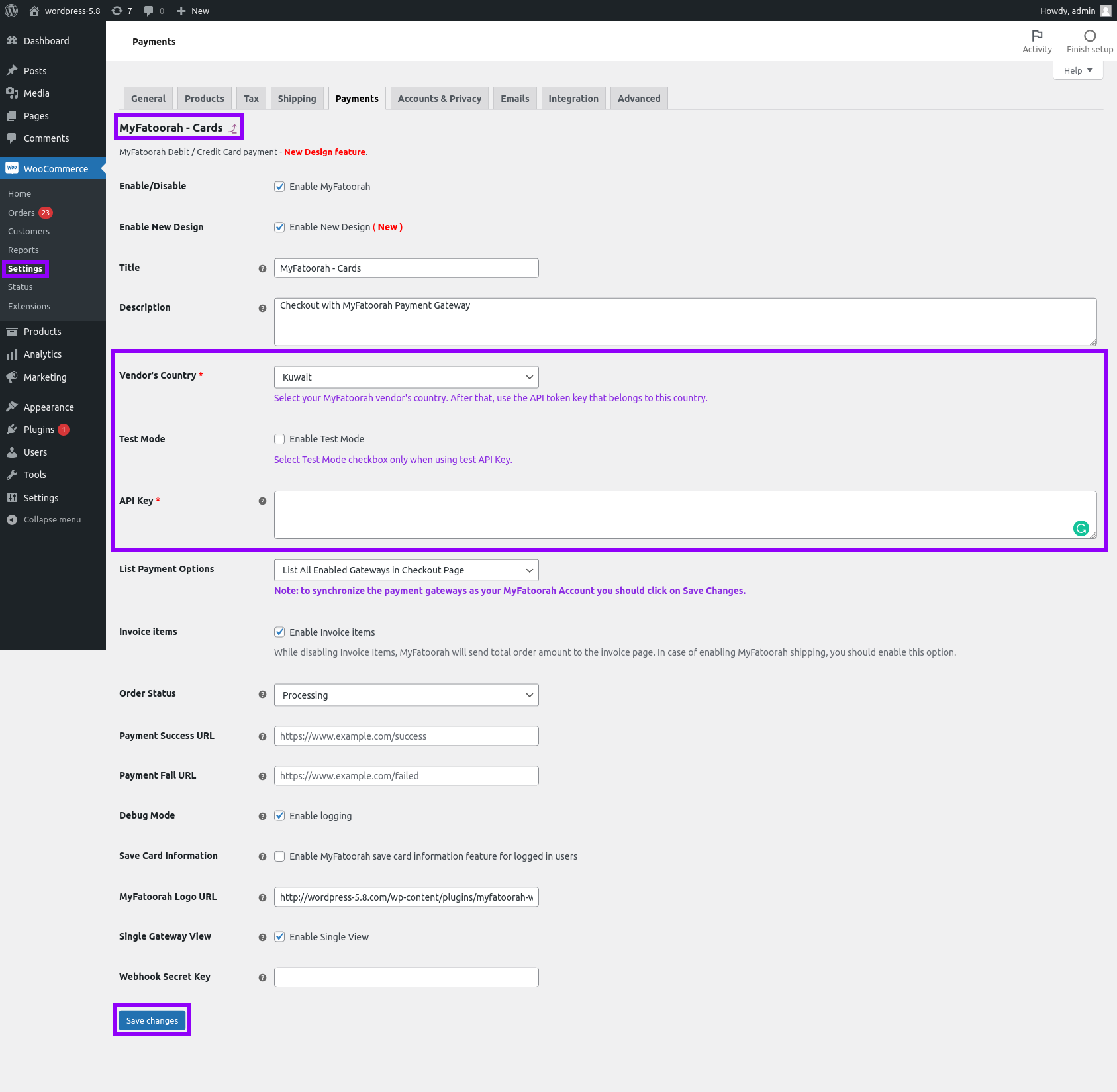
MyFatoorah - Cards Setting Options
If You enable the new design feature your payment list will be shown similar to the below screenshot.
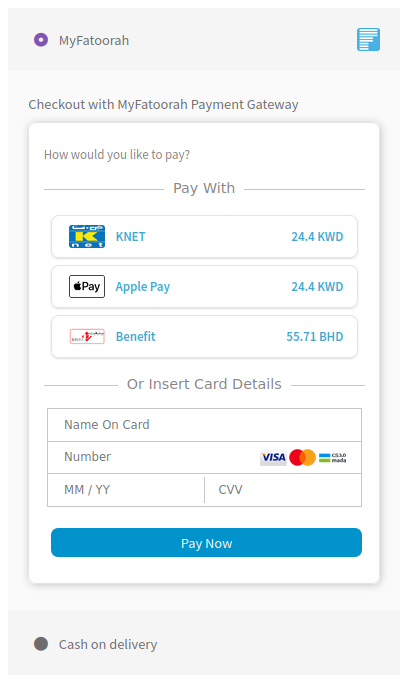
Demo Configuration:
Please, enable the test mode and use demo token.
You can use the list of test cards to explore the payment process.
Live Configuration:
Please, disable the test mode and use your live token.
Your review is appreciated
Kindly add your review to WordPress official marketplace .
FAQs
What's the difference between the MyFatoorah Cards and MyFatoorah - Embedded payment methods?
- MyFatoorah Cards: This uses the default gateways that were enabled in your portal account. You should enable only this payment method.
- MyFatoorah - OnSite: This is used only if you have any gateway that has the embedded payment feature in it at your portal account.
What is the difference between the List Payment Options?
- MyFatoorah Invoice Page (Redirect): It will redirect the buyer to the MyFatoorah invoice page that contains a list of all payment gateways with their service charges.
- List All Enabled Gateways in Checkout Page: It will list the payment gateways inside your website and then will redirect the buyer straightway to the payment gateway page.
What is the Single Gateway View?
This option is used in case of having only one gateway enabled in your portal account. Select this option and the name and the icon of this gateway will be displayed on the checkout page instead of the MyFatoorah default icon.
What is the Webhook Secret Key?
This option enables triggering events each time the order status changes at the MyFatoorah portal side. This feature recovers the lost orders due to connection loss or delay called back. Kindly refer to the https://myfatoorah.readme.io/docs/woocommerce-webhook.
Updated over 1 year ago
